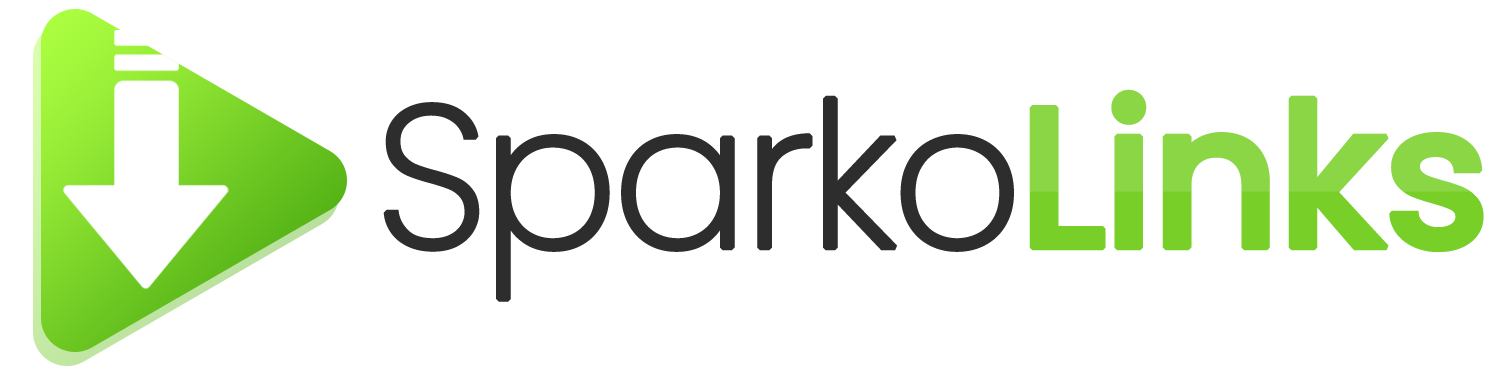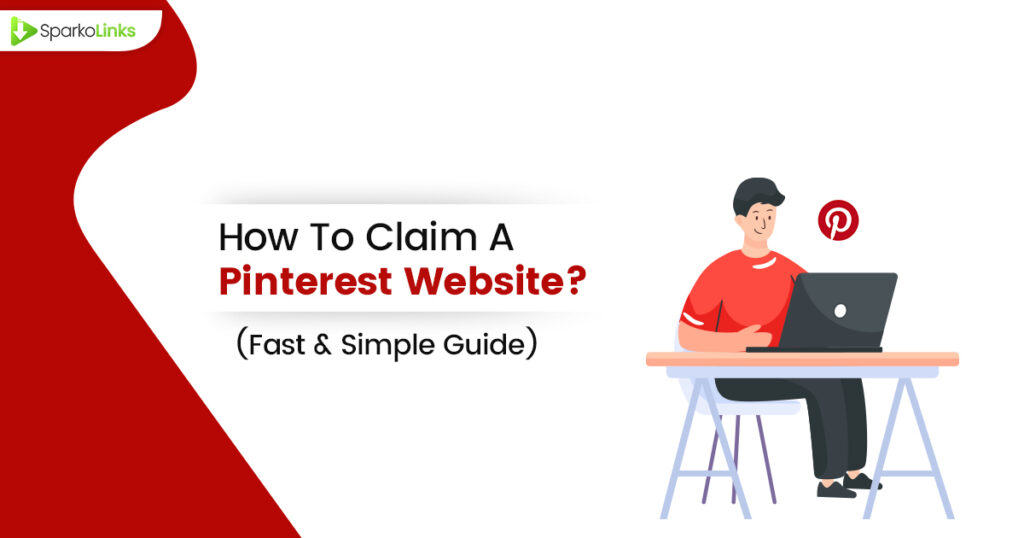Millions of business owners use pinterest to increase the traffic of their websites. But do you know how they do that? They claim their website on social media sites. Claiming a Pinterest website is more than just a formality; it’s a strategic move that opens the door to a wealth of benefits for your business. It strengthens the connection between your site and your Pinterest content, enhancing credibility and visibility across the platform. Plus, it unlocks access to in-depth analytics, helping you understand how pinterest users interact with your content. In this guide, we’ll walk you through the entire process, ensuring you can claim your website on Pinterest confidently and start reaping the rewards.
What Does Claiming A Pinterest Website Mean?
Claiming a website on Pinterest establishes an official link between your site and your Pinterest account. When you go through the process of claiming your website on Pinterest, it allows the platform to verify that you are the legitimate owner of the site. This verification adds a layer of authenticity to your Pinterest content, as Pins from your website will now carry your profile’s badge. Not only does this make your brand more recognizable, but it also helps in building trust among the Pinterest community.
Why Is It Important To Claim A Website On Pinterest?
Claiming your website on Pinterest brings a handful of benefits:
Increased Credibility: Your website gains trust as users can see the connection between your Pinterest account and your site.
Better Visibility: Pins from your website are more likely to appear in search results and recommendations.
Access to Analytics: You can track the performance of your Pins and see how users interact with your content.
Improved Engagement: Verified sites often see higher engagement rates on their Pins.
Things To Do Before You Begin
Before you start the process of claiming your Pinterest website, make sure to tick off the following essentials to ensure a smooth and successful verification:
Create a Pinterest Business Account: Ensure you have a Pinterest Business account. If you currently use a personal account, you can easily convert it or set up a new business account.
Check Website Access: Confirm that you have access to edit your website’s code. You’ll need this to add a meta tag or upload an HTML file for verification purposes.
Verify Website Ownership: Make sure that you have the right to claim the website. Pinterest will need to verify that you are the owner or have authorization to claim the site.
Update Website Content: Ensure that your website is up to date with current content, and it aligns with the content you are sharing on Pinterest. Consistency helps in building credibility.
Prepare for Pinterest Analytics: Get ready to dive into Pinterest Analytics by familiarizing yourself with the platform’s metrics and what they mean for your content strategy.
4 Methods To Claim Your Pinterest Website
Follow these simple and easiest step-by-step instructions below to claim your pinterest website
Method 1: WordPress Users Should Add An HTML Meta Tag
If you are using WordPress for your website, one of the easiest ways to claim your website on Pinterest is by adding an HTML meta tag. Here’s how you can do it:
01 Step: Visit Pinterest and sign in with your business account credentials.
02 Step: Click on the dropdown arrow in the upper right corner of your screen and select ‘Settings’.
03 Step: On the left sidebar, find and click on ‘Claim’.
04 Step: Type the URL of your website into the provided field and choose ‘Claim’.
05 Step: From the list of verification options, select ‘Add HTML Tag’.
06 Step: Pinterest will provide you with an HTML meta tag. Copy this code.
07 Step: Open a new tab, log into your WordPress dashboard, and navigate to the ‘Appearance’ section.
08 Step: Find and click on ‘Theme Editor’. Locate the ‘header.php’ file and insert the copied HTML meta tag into the <head> section of your theme’s HTML.
Important Note: Be very careful when editing your theme’s code. A small mistake can cause issues on your website. Always backup your website before making any changes.
09 Step: After inserting the meta tag, save your changes.
10 Step: Go back to your Pinterest tab and click ‘Next’ after inserting the HTML meta tag.
11 Step: Pinterest will now check your website for the HTML meta tag. This could take a few days, so be patient. Once verification is successful, your website will be claimed, and your profile picture will start appearing on Pins from your site.
Method 2: Utilize An HTML File
If adding an HTML meta tag doesn’t suit your needs, or if you’re looking for an alternative verification method, you can claim your Pinterest website using an HTML file. Follow the steps below to complete this process:
01 Step: Go to the claim option on the left sidebar on your pinterest business page.
02 Step: Now enter the URL of your website into the provided field, then choose ‘Claim’.
03 Step: From the available verification options, select ‘Add HTML File’.
04 Step: Pinterest will provide you with an HTML file to download. Save this file onto your computer.
05 Step: Access your website’s hosting control panel and navigate to the file manager. Upload the HTML file you downloaded from Pinterest into the root directory of your website.
Note: The root directory is the main folder where your website’s files are stored, and it’s usually named ‘public_html’.
06 Step: Once you’ve uploaded the HTML file, visit http://yourwebsite.com/pinterest-xxxxxxxx.html (replace ‘yourwebsite.com’ with your actual domain name and ‘xxxxxxxx’ with the actual filename) in your browser to make sure the file is accessible.
07 Step: Head back to your Pinterest settings and click ‘Next’ after uploading the HTML file.
08 Step: Now, Pinterest will check your website for the HTML file. The verification process may take a few days, so you will need to be patient. Once the verification is successful, your website will be claimed, and your profile picture will start appearing on Pins from your site.
Method 3: Include A Txt Record To Your Domain Host
Including a TXT record on your domain host is another method to verify your ownership of a website on Pinterest. This method requires access to your domain registrar’s settings. Follow the steps below to successfully claim your website:
01 Step: Go to the Pinterest website and ensure you’re logged in with your business account.
02 Step: Click on your profile picture in the top right corner, and from the dropdown, select ‘Settings’.
03 Step: On the left sidebar, look for and click on ‘Claim’.
04 Step: Type the URL of your website into the designated field and select ‘Claim’.
05 Step: Among the verification options provided, choose ‘Add TXT Record’.
06 Step: Pinterest will provide you with a unique TXT record. Make sure to copy this piece of information.
07 Step: Open a new tab and log into the account where your domain is registered. This could be GoDaddy, Bluehost, or any other domain registrar.
08 Step: Once logged in, find and click on the ‘DNS’ or ‘DNS Settings’ option.
09 Step: In your DNS settings, choose to add a new TXT record.
- In the ‘Type’ field, select ‘TXT’.
- In the ‘Name/Host/Alias’ field, enter ‘@’ or your domain name.
- In the ‘Value/Answer/Destination’ field, paste the TXT record you copied from Pinterest.
- Save the changes.
10 Step: Go back to the Pinterest tab and click ‘Next’ after adding the TXT record.
11 Step: Pinterest will now verify your website by checking for the TXT record in your domain’s DNS settings. This process could take a few days. Once the verification is successful, your website is claimed, and your profile picture will appear on Pins from your site.
Method 4: Apply A Plugin
If you’re looking for a straightforward way to claim your website on Pinterest, and you’re using WordPress, the Yoast SEO plugin can be an excellent tool. Below is a step-by-step guide on how to do it:
01 Step: Navigate to your WordPress site and enter your login details to access the dashboard.
02 Step: Go to ‘Plugins’ > ‘Add New’. In the search bar, type ‘Yoast SEO’ and hit Enter. Find the Yoast SEO plugin in the search results, click ‘Install Now’, and then activate it.
03 Step: Once activated, you’ll find a new menu item on your dashboard labeled ‘SEO’. Click on ‘SEO’ and then choose ‘Social’.
04 Step: Within the ‘Social’ settings, you will find a tab for Pinterest. Click on it.
05 Step: Open a new tab in your browser and log in to your Pinterest business account.
06 Step: Click on the arrow next to your profile picture in the top right corner and select ‘Settings’.
07 Step: On the left sidebar, click on ‘Claim’.
08 Step: Type in your website’s URL and click ‘Claim’.
09 Step: From the available options, select ‘Add HTML Tag’.
10 Step: Pinterest will provide you with an HTML meta tag. Copy this code.
11 Step: Go back to your WordPress dashboard and the Pinterest tab under the Yoast SEO ‘Social’ settings.
12 Step: Find the Pinterest confirmation field and paste the HTML meta tag there.
12 Step: Don’t forget to save the changes you’ve made in the Yoast SEO settings.
13 Step: Head back to the Pinterest settings and click ‘Next’.
14 Step: Pinterest will now verify your website by checking for the HTML meta tag. This process might take a few days. Once verification is successful, your website will be claimed.
Final Thoughts
Claiming your website on Pinterest is a crucial step for any business or individual looking to amplify their online presence. It not only strengthens your credibility on the platform but also enhances the visibility of your content, driving more traffic back to your site. By following the methods detailed above, users can seamlessly connect their website to Pinterest, ensuring that their content is properly attributed and tracked.